
What is Joomla?
Joomla is an open source Content Management System (CMS), It is used to build websites and online applications. It is free and extendable which is separated into front end and back end templates. The programming language used to create Joomla is PHP, Object Oriented Programming, software design patterns and MYSQL database (used for storing the data).
What is Content Management System (CMS)?
It is a software application or set of related programs which keeps track of the entire data such as text, photos, music, documents etc.., content management system is typically used for enterprise content management and web content management.
Advantages of Joomla :
- Joomla is an open source platform and it is available for free.
- Joomla is designed to be easy to install even if you’re not an advanced user.
- Joomla is simple to understand and use.
- By using Joomla quickly build sites for clients, They can easily manage their sites on their own.
- It provides security of data content and does not allow anyone to edit the data.
- And Joomla templates are very flexible to use.
- In Joomla, Media files can be uploaded easily in the article editor tool.
- Joomla provides easy menu creation tool.
- In Joomla, it is very easy to edit the content.
Disadvantages of Joomla :
- Joomla gives compatibility problem while installing a lot of modules, components, extensions, and plugins simultaneously.
- Joomla Development is too difficult while changing the layout.
- Joomla is not SEO friendly.
- Joomla makes website heavy to load and run.
Joomla real-world examples :
- By using Joomla we can create several types of websites like online magazines, newspapers, publications, E-commerce and online reservations.
- By using Joomla we can create Government applications also.
- We can create our personal or family homepages and small business websites.
JOOMLA INSTALLATION
Requirements for installation of Joomla 3.x
Software :
PHP – 5.6 or 7.0+ (Recommended), 5.3.10(minimum)
Supported Databases :
MYSQL – 5.5.3+ (Recommended), 5.1(minimum)SQL Server – 10.50.1600.1+ (Recommended), 10.50.1600.1(minimum)PostgreSQL – 9.1+ (Recommended), 8.3.18(minimum)
Supported Web Servers :
Apache – 2.4+ (Recommended), 2.0 (minimum)Nginx – 1.8+ (Recommended), 1.0(minimum)Microsoft IIS – 7 (Recommended), 7(minimum)
HOW TO DO THE INSTALLATION OF JOOMLA :
For the process of Joomla installation, it must follow several steps, they are
1. Download the Joomla :
Download the Joomla zip file from www.joomla.org website
2. Create Store Database :
Joomla requires MYSQL database. To create a new empty database in MYSQL for storing the data.
- The following steps describe how to setup Joomla locally on your system.
Step 1: Extract the Joomla folder which is already downloaded and upload it on your web server or localhost.Step 2: Open the browser and navigate your Joomla file path like localhost/<your Joomla folder name> then you will get the first screen of the Joomla installer as shown in the following screen.
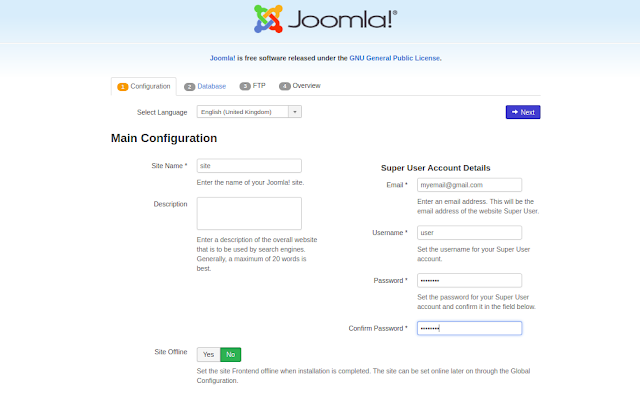
After filling all the information click next button for further process.
Step 3: Here you have to fill in the information about the MYSQL database as seen in the following screen.
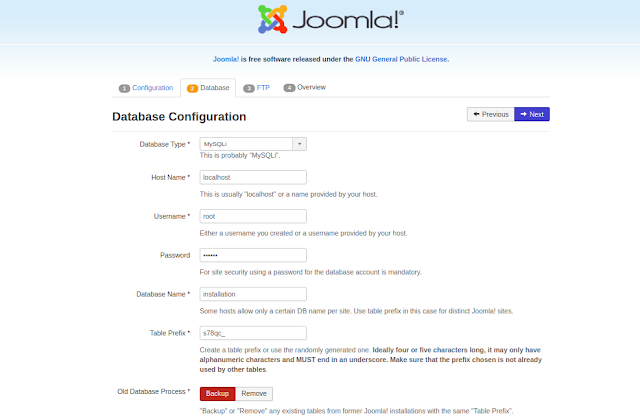
After filling all the information click on the next button.
Step 4: Here in this step you have to fill fields information
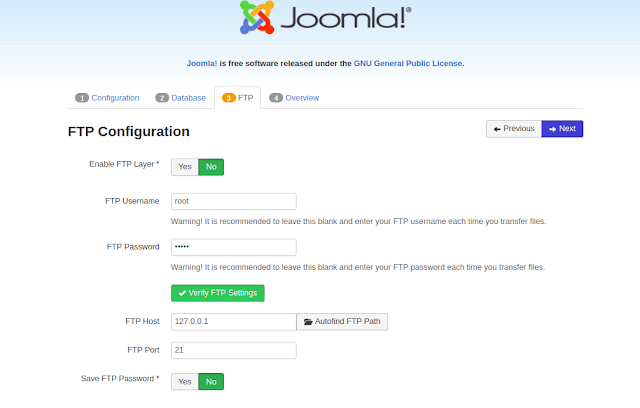
After filling all the information click on the next button.
Step 5: Here in this step you will be on the last page of the installation process.
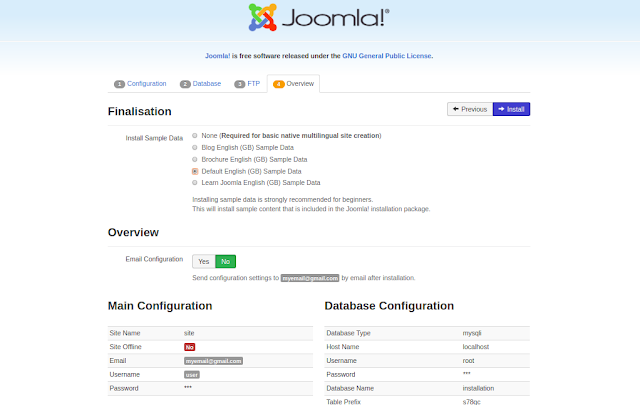
Choose Default English(GB) sample data as an example build your website and click on the install button
Step 6: In this step, you can see that Joomla starts installation process on your machine.
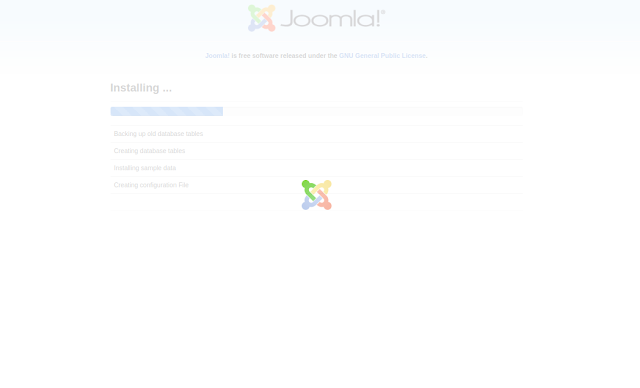
Step 7: After a few minutes, installation is successful and you will get a screen of the Joomla web installer as shown below.
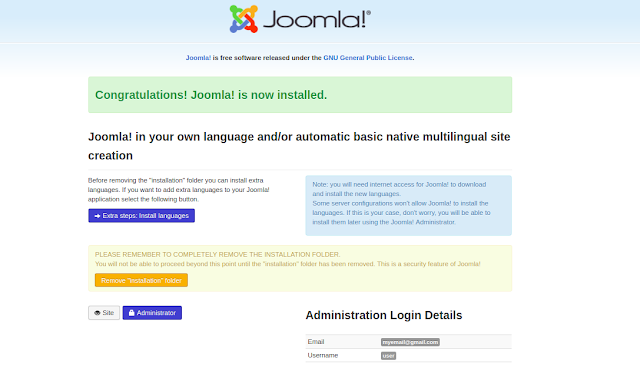
Next click on the “Remove installation folder” button which will help to provide security to your site, because of that no other person can reinstall your site.
Admin panel :
After installation of the Joomla, you can access Joomla administrative panel, open the browser and type http://localhost/<joomla folder name>/administrator/index.php, then you will get the screen as shown below
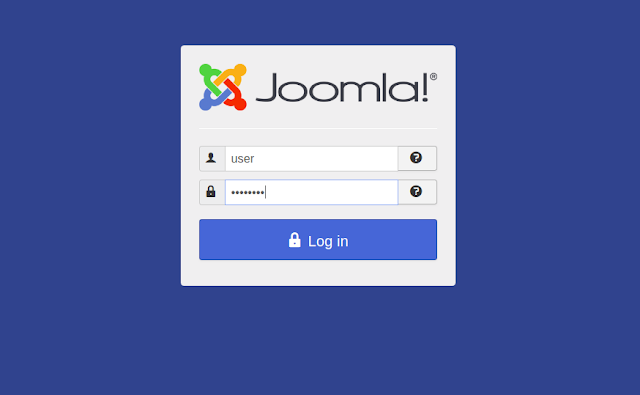
Enter username and password which you had mentioned during the installation process step 3 and click the login button then you will get the admin panel of Joomla.
To know more about Joomla click here.
JOOMLA ARCHITECTURE
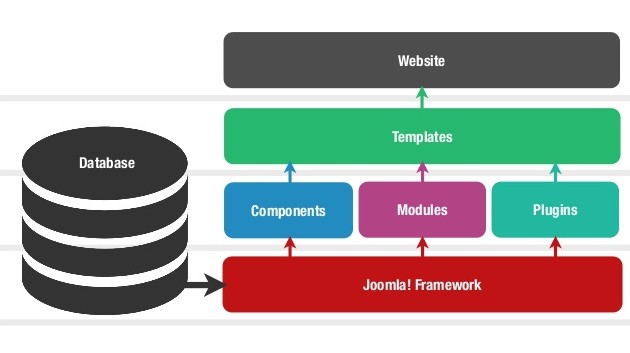
The architecture of Joomla contains some layers, they are
- Database
- Joomla Framework
- Components
- Modules
- Plugins
- Templates
- Web Server
1. Database :
The database is a collection of data can be stored, in Joomla, it is mainly used for storing the administrative information for managing the Joomla site, here Database is used to store required data of the Joomla site like user information, content data etc..
2. Joomla Framework :
Joomla framework is free and open source software, here it is used for writing web and command line applications in PHP programming language and this framework is developed for the more flexibility.
3. Components :
Joomla components are considered as mini-applications. Generally, it contains two parts like administrator part and site part. One component is called to render the body of the page, for example, content is one of the components it handles the how to display the content. Users only able to see the front end of your site and by using administrator part you can edit the data.Examples of the components: Content, Banners, Contacts, News Feeds, and web links.
4. Modules :
The module is an extension which is used to render the page, it displays the new data from the component. The module looks like boxes, For example, login module. Sometimes modules are linked to components such as “Latest News” module which links to the com_content and display links to the latest news items.Examples for the Modules: Banners(mod_banners), Menus, who’s online.
5. Plugins :
This is also one kind of Joomla extension, in Joomla plugins provide functions and it associated with trigger events. It is commonly used to format the output of a component or module, the plugin function which is associated with the event are executed in a sequence when a particular event occurs.Examples for the Plugins: Content-Load modules, Editor-TinyMCE.
6. Templates :
The template is basically the design of Joomla, by using this template you can easily change the look and feel of your website. Here two types of templates are there i.e. Front-end and Back-end. The back-end template is used to control the functionalities by the administrator, The front-end template is a way to display website to users.
7. Web Server:
Web server is a server where the user interacts. It delivers the web pages to the client. By using HTTP you have to provide the communication between client and server.
To know more about Joomla click here
NEW ARTICLE IN JOOMLA
How to Create New Articles in Joomla:
After login into Joomla administrative panel, you will get one screen as shown below.
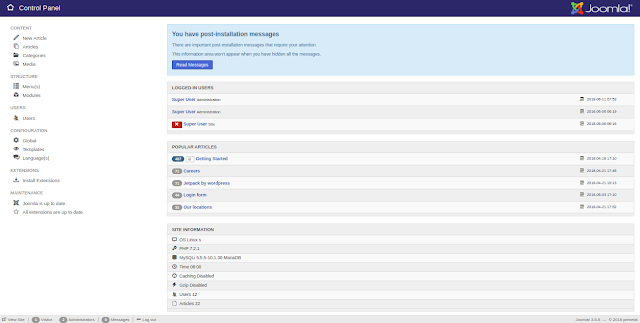
There are 4 ways to create a new article in Joomla, they are
- Open New Article menu item in the main Control Panel
- Click the contents –> Articles –> Add New Article menu item
- Click the contents –> Articles menu item to open the Articles Page. Then click the New toolbar button.
- Create a new single Article type menu item and click on the create button under the select article.
New Article Screen contain some options like naming and categorizing the article, selecting parameters and editing the content. New Article Screen as shown below.
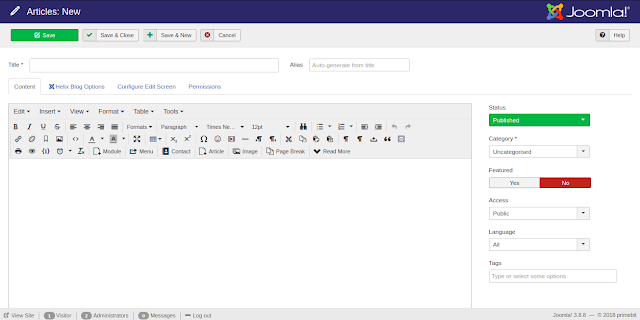
- Enter your article title in the title field. This is used when the Article title is displayed.
- Enter an alias in the alias field. If you don’t enter anything in the alias field, Joomla will generate it.
- On the content tab
- enter your content using an editor.
- In status, you can select published, unpublished, archived or trashed using the drop-down button.
- In the category, you can select by using the drop-down button.
- By using featured setting, whether or not to display the article on the homepage.
- By using Access restriction you can select Public, Registered and Super Users etc.
- By using Language you can change the language of an Article.
- You can add tags to your article.
4. To save your article you can use Save or save & close or save & new buttons.5. Now your article is successfully created.6. Go to Articles toolbar, here all articles list will be displayed as shown below.
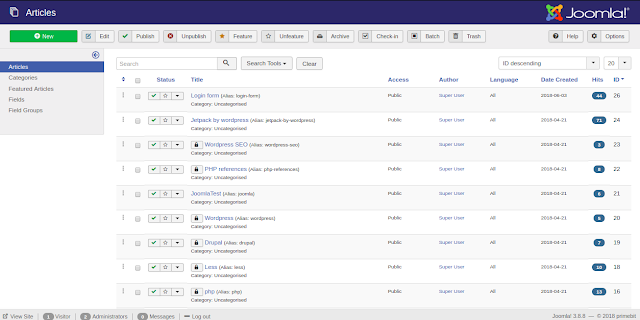
To know more about Joomla click here
CATEGORY MANAGEMENT
Category management in Joomla is used to create new categories for articles which allow grouping your content better.
How to add a new category in Joomla?
Step 1: click on the Categories in control panel then you will get the following screen
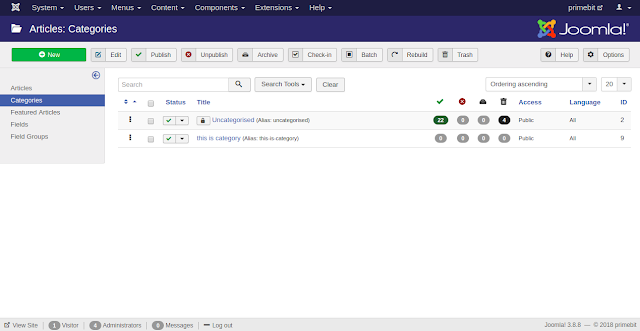
and now click on the New button
ORStep 2: click on Content –> categories –> Add New Category then you will get the following screen.
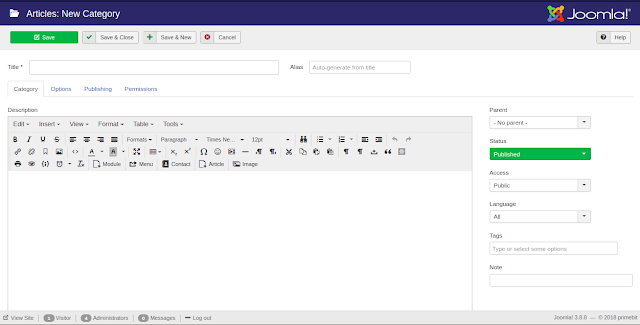
This editor is explained in detail about how to add content in an article and different tabs are present on this page like Category, Publishing, Permissions, and Options. By default, the Category tab is displayed.
- Enter your CATEGORY title in the title field.
- Enter an alias in the alias field. If you don’t enter anything in the alias field, Joomla will generate it.
- In Publishing tab, it gives the information of Joomla category by using some fields, they are Created Date, Created by, Modified Date, Modified by, Hits, ID, Meta Description, Meta keywords, Author, Robots.
- In Permission tab, you can manage the permission settings for different user groups for that category.
- Create
- Delete
- Edit
- Edit State
- Edit Own
these are the actions in Permission tab.
- In the Options tab, you can choose different layouts for the website and you can select the image also.
- After that Save your category by using save or save & close or save & new buttons.
- Now your category is successfully created.
To know more about Joomla click here
MEDIA MANAGEMENT IN JOOMLA
CONTENT MEDIA MANAGEMENT :
Media manager in joomla is a tool for uploading and deleting files in joomla root / images / directory on a web server.
This tool included: Uploading new files, deleting existing files, Creating subdirectories.
This tool path: content –> Media in Joomla administrator control panel, then the screen will be shown given below.
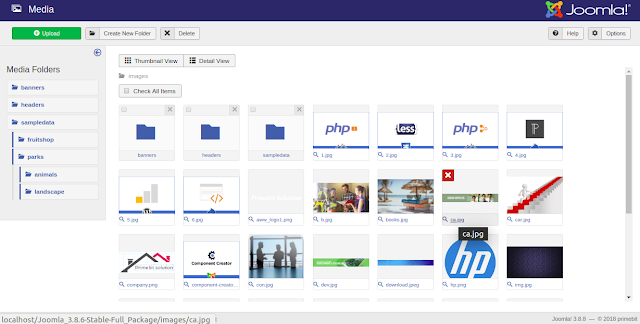
Media management mainly 5 functions are there, they are
- Upload
- Create New Folder
- Delete
- Help
- Options
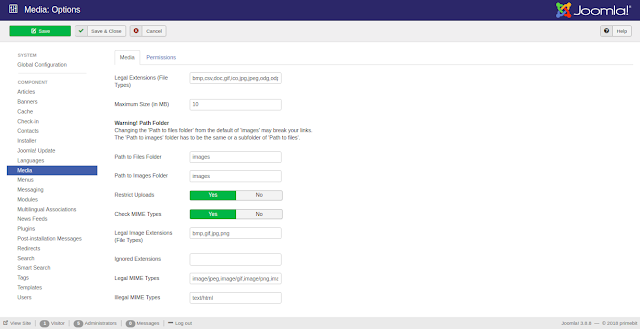
To know more about Joomla click here.
MENU MANAGEMENT IN JOOMLA
Menu Management :
Menus in Joomla allows the user to navigate through the site. A menu is an object and it manages the one or more menu items, Here new menus are created, deleted and managed.The path for creating a new menu :click on the menus –> manage –> Add New Menu ORclick on the menus –> New button from administrator control panel then the Joomla screen is shown as the figure below.

The path for creating new menu items :click on the menus –> Main menu –> New button then the Joomla screen is shown as the figure below.
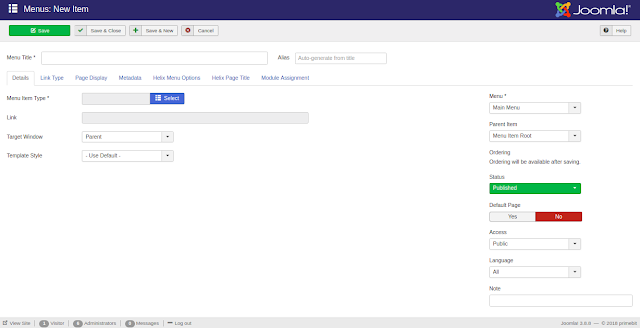
The path for a list of menu items :click on the menus –> Main menu –> Menu items, Then the Joomla screen is shown as the figure below.
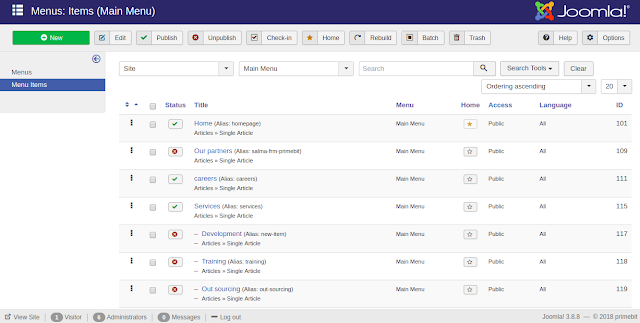
The main functions are:
- New — It creates a new menu item.
- Edit – by using this edit function you can easily edit the selected menu item.
- Delete – If you don’t want any menu item then you can delete the selected menu item permanently.
- Rebuild – This function rebuilds or refreshes the relevant menu items.
- Help – Help function is used to open the help screen in Joomla.
- Options – Options opens the setting window where you can change the setting of the articles.
Process for adding a menu to the site:
- Create a new menu.
- Create one or more menu items on the menu.
- Create one or more menu modules to display the menu on the site, when you create the module you have to select which menu items the module will show on.
To Know more about Joomla click here.
MODULE MANAGEMENT IN JOOMLA
Modules: Modules are lightweight and flexible extensions used for page rendering. These modules are arranged like a “boxes” around the component. Login module is the best example for the modules and Modules are assigned per menu item, Some modules are linked to components, “latest module” is a well-known example for this.
Path for list of modules :Click on Extensions –> Modules (OR)Click on Modules from the Administrator control panel.Then Joomla screen will be shown in the figure below.
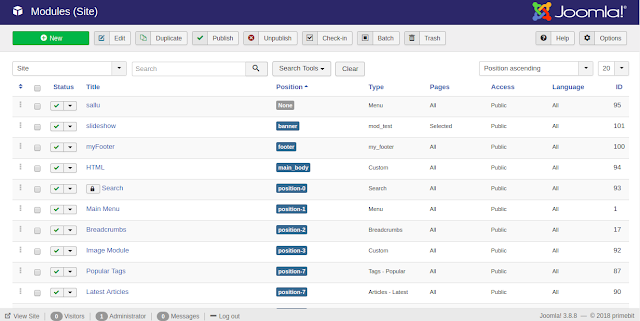
Path for creating new module :
Click on Extensions –> Modules –> New button (OR)Click on Modules from the Administrator control panel –> New button then Joomla screen will be shown as the figure below.
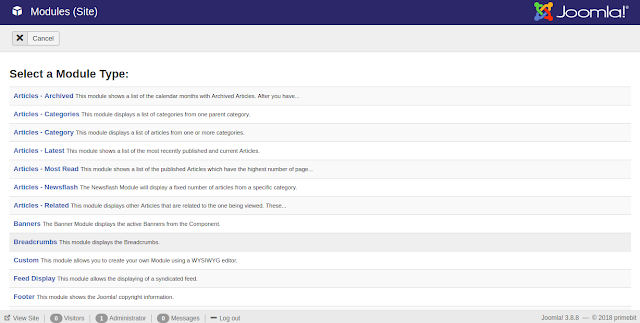
After that we have to select one appropriate module type from the list of module types then it displays one Joomla screen. For example, if you select “Articles – Latest “ module type then the Joomla screen will be shown as the figure below.
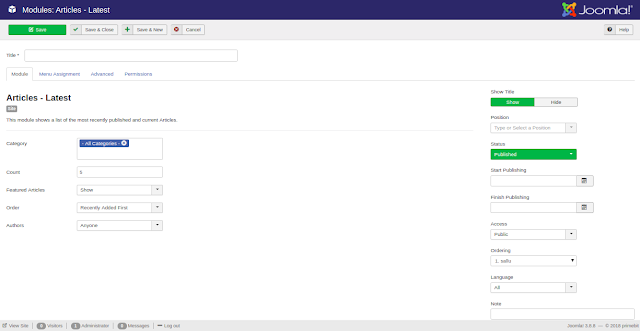
The main functions are :
1. New: It creates new modules.2. Edit: It edits the selected modules.3. Duplicate: By using this button A copy of the selected module can be created.4. Publish: By using this button you can publish the modules to the user on the website.5. Unpublish: By using this button you can Unpublish the modules to the user on the website.6. Check-In: Check in the particularly selected modules.7. Trash: By using this button permanently Delete the selected modules.8. Batch: By using this button particular modules are processed by batch.9. Help: This button is used to open the help screen.10. Option : By using this button you can change the setting of the articles.
To know more about Joomla click here.
USER MANAGEMENT IN JOOMLA
User Management :
User manager Toolbar manages all the user information such as Username, Email, Last visit Date and Registration date and you have the ability to look at your users and sort them in different ways. You can edit or create users, groups and access levels.
The path for accessing users list:
Click on “Users” in control panel (OR)Click on Users –> Manage from the menu bar then the Joomla screen will be shown as the figure below.
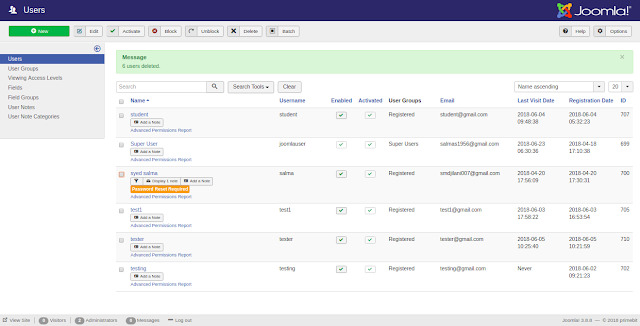
Column Headers:
1. Checkbox: check this box to select one or more items.2. Add a Note: Create a note for the user.3. Name the full name of the user.4. Username: The name the user will log in as.5. Enabled: whether the user is enabled or not.6. Activated: whether the user is Activated or not.7. User Groups: list of groups that user belongs to.8. Email: email address from the user is displayed.9. Last visit: here you can see the date on which the user last logged.10. Registration Date: The date user was registered.11. ID: This is a unique identification number for this item assigned automatically by Joomla.
The path for creating a new user:
Click on Users –> New button (OR)Click on Users –> Manage –> New button then the Joomla screen will be shown as the figure below.
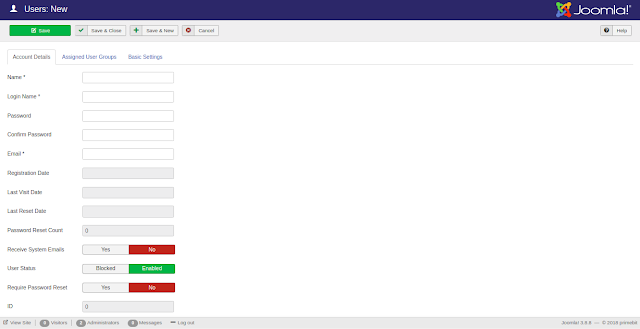
Toolbar functions :
1. New: It creates new User.2. Edit: by using this button you can edit the selected user.3. Activate: It activates multiple users.4. Block: you can block selected user by using this button.5. Unblock: By using this button you can unblock the selected user.6. Delete: It deletes the selected users.7. Batch: particular users are processed as a batch.8. Help: here help is used to open the help screen in Joomla.9. Option: by using this button you can change the settings of the articles.
To know more about Joomla click here.
TEMPLATE MANAGEMENT IN JOOMLA
Template Management :
The template is one of the Extensions of Joomla, it manages the how your site looks and there are two types of Templates are there, one is front-end Template and another one is Back-end Template.Front-end Template controls the way your website is presented and Back-end Template controls the website’s administrative tasks in Joomla. These would include some common tasks like user, menu, article, module, component, plugin and template management.
The path of template management in Joomla administrator panel :
Click on “Templates” directly from a control panel [OR]Click on “Extensions –> Templates –> Templates” then Joomla Templates screen will be shown as the figure below.
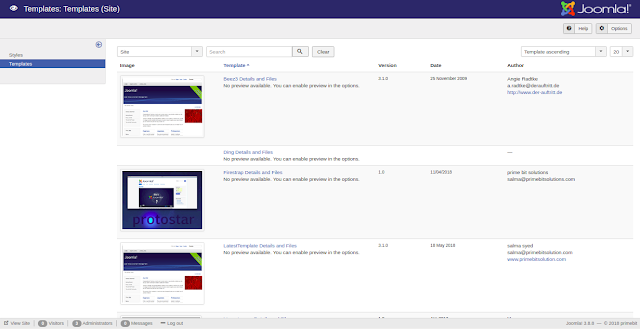
When you click on the Styles option then you can see 6 main functions like Default, Edit, Duplicate, Delete, Help, Option shown as the figure below.
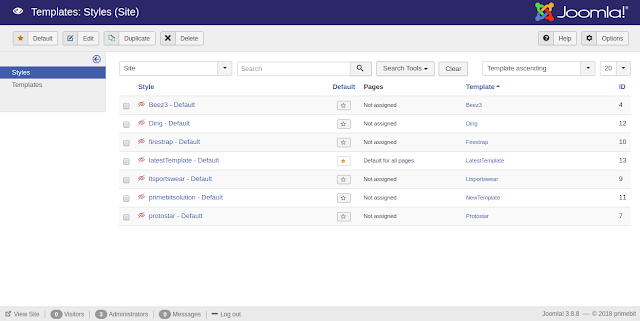
Detail explanation of 6 functions :
1. Default: Select one particular style as default.2. Edit: By using edit button you can change the template pages.3. Duplicate: By using this button you can create a duplicate template.4. Delete: By using this delete button you can permanently delete that particular template.5. Help: It is used to open the help screen.6. Option: By using this button you can change the settings of the articles.

